Speech bubbles are one of the interesting things to add in our photographs and at times, these are extremely useful. Unfortunately the process of adding Speech Bubbles in Adobe Photoshop Elements is not very obvious and people get confused in locating this option. This article talks about applying Speech Bubbles on your Photographs in Adobe Photoshop Elements. Let's check out ...
1. Open a photograph in Adobe Photoshop Elements
2. Select 'Custom Shape Tool' on left tool-bar, as highlighted in above image.
3. Now go to options bar of Custom Shape Tool and scroll-down, till you start seeing various types of Speech Bubbles.
4. Select the one you like and draw Speech Bubble shape on your photogrph. Shape can re-sized and transformed in various forms. Experiment with this and hope you will like them.


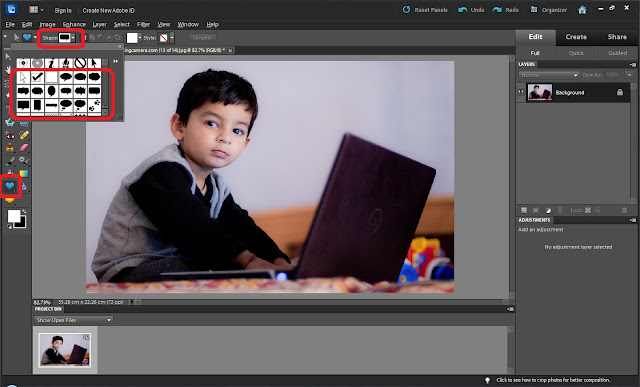

.jpg)