Recently I saw a user asking about a way to add Camera effect and also mentioned that s/he needs kind of effect which we get while sun is present on the photograph !! I guess, s/he was talking about Lens Flare only. I replied to that discussion and though of adding a small post around the same. It's been a long time I have used this feature of Adobe Photoshop Elements but it make photographs very interesting. So here, don't expect photographs with very good effects as I haven't spent much time doing it but trying to share some basic workflow information about using it !!
1. Lens Flare effect is available under Filter Menu in Adobe Photoshop Elements as shown below.
2. Then one needs to select Render Sub-menu where we have an option called 'Lens Flare'
3. Following dialog is shown on selecting Filter > Render > Lens Flare
This dialog provides options to add Lens Flares similar to what you get through 50300 mm Zoom Lens, 35mm Prime Lens, 105mm prime Lens or a Movie Prime !!! Also there is an option to change the brightness. While aplying flare you can change the location of flare you want and sizing etc. Also multiple flare effects can be applied to one photograph. Just experiment with it and its very easy to use !! Below are few results of Lens Flare in adobe Photoshop Elements !!!
Original Photograph without any Lens Flare....
Tried to add some flares but not very interesting results, but it doesn't mean that problem is with the toll. It's all about imagination and creativity !!!


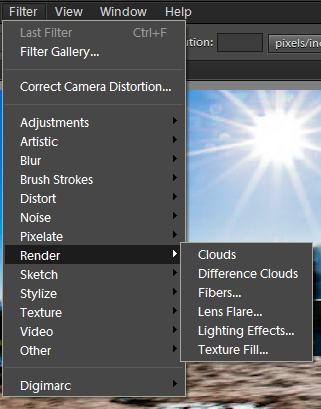





.jpg)