Many times viewers of this blog have seen photographs from Facebook, Twitter and Instagram embedded. And a few times, I have received queries how to do it. Although it's pretty simple, but putting it step-by-step can make it easier for bloggers or website owners to adopt the solution easily. This post talks about the ways to embed photographs from Facebook or Instagram or Twitter on your blog/website.
Let's talk about embedding Facebook photograph and have a look at steps to be followed -
1. Open the photograph in Facebook, which you want to embed in your blog/website.
2. Go to 'Option' menu as shown in photograph below and click on 'embed'
4. Select the whole code mentioned in text-box and copy it.
5. Now go to your website/blog and paste the code in HTML.
6 Try preview and it should show the photograph in your blog/website.
When we talk about Instagram, the workflow is almost the same.
1. Open the photograph in Instagram, which you want to embed.
2. Notice 3 dots parallel comment text box, which is on right side of 'Add a comment...'
3. Tap on these 3 dots
4. Click on 'Embed' option in the dialog launched after clicking these 3 dots.
5. Below shown dialog would be shown with some code.
5. Click on the button 'Copy Embed Code' and paste this code to your blog/website.
6. Check if this photograph is available in preview.
Hampta Pass – A crossover trek from Kullu to Spiti https://t.co/Hofso7Wumy #ttot #travel #trekking #photography #himalayas #himachal pic.twitter.com/MNncMpnVaV— VJs Travellingcamera (@photojourney_tc) October 17, 2016
....
Steps to embed Twitter photograph on your blog/website -
1. Open the photo tweet you want to embed.
2. Tap on 3 dots in the bottom part of your tweet and tap on it. It would show various options.
3. Press on 'Embed Tweet'
4. It would launch the screen show below.
5. Copy this code and paste it in your blog/website.
Three of these are pretty simple steps. Try and let us know if you come across any issues or have more questions.
If you liked this post and found it helpful, I would request you to follow these things when traveling -
- Manage your waste well and don’t litter
- Use dustbins. Tell us if you went to a place and found it hard to locate a dustbin.
- Avoid bottle waters in hills. Usually you get clean water in hills and water bottles create lot of mess in our ecosystem.
- Say big no to plastic and avoid those unhealthy snacks packed in plastic bags. Rather buy fruits.
- Don't play loud blaring music in forests of jungle camps. You are a guest in that ecosystem and disturbing the locals (humans and animals) is not polite

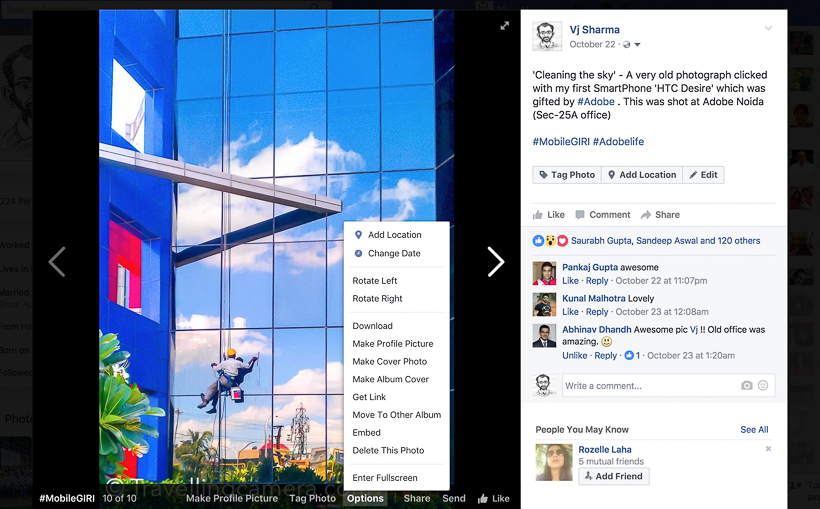

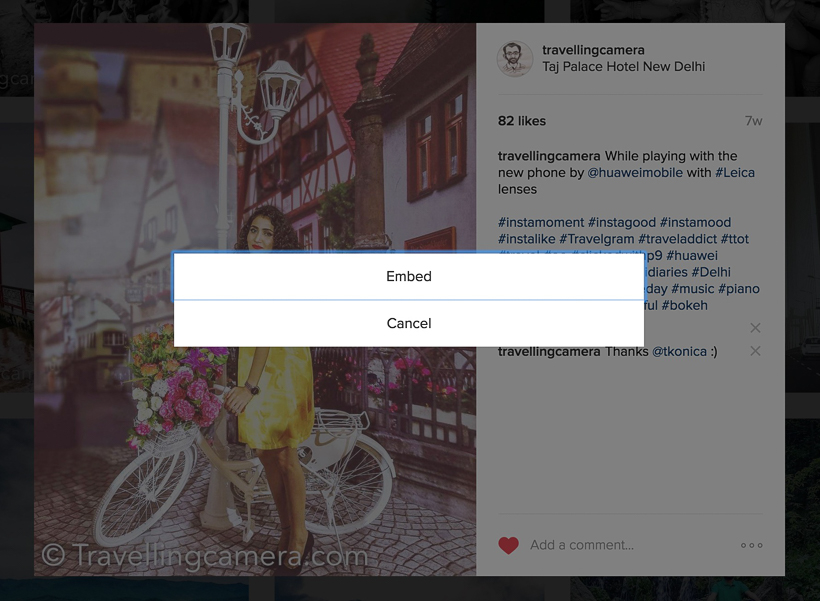
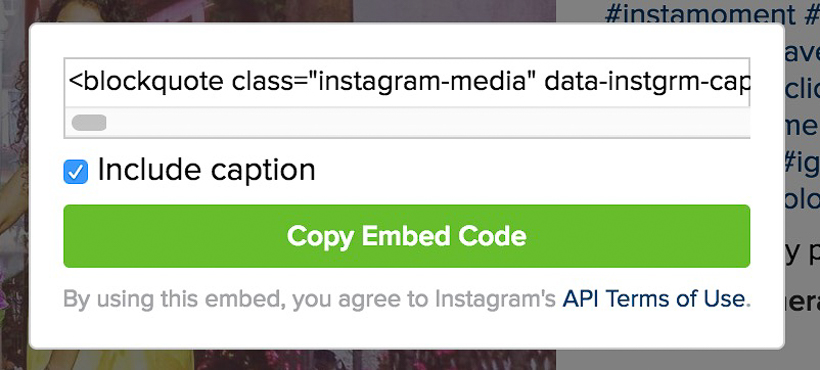




.jpg)
Comments